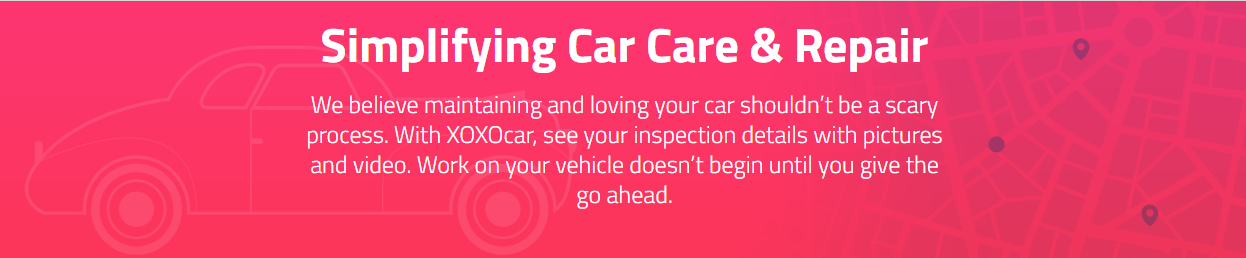
Technician and Service Writer Profile Picture and Bio Addition
This new feature allows technicians and service writers to add a profile picture. This personified feature allows customers to put a name to a face of who serviced on their vehicle. The technician and service writer are also able to create a bio about their career and any career related accomplishments in order to add a humanized feel for the end customer.
Why:
· To offer customers a more personified service
· Allows technicians to feel more humanized at work
· Customers can easily identify a tech by name to ask questions when calling or picking up their vehicle

How to:
Adding a profile picture to your technician’s profile on Mobile Manager. First select the menu on the top left corner of the “Work In Progress” screen. The first option on the menu will be the technician’s name. Select the technician’s name, and a window will open labeled, ”User Selection”. This is also where you can assign a technician to the tablet. Once the correct technician is selected, tap the Camera icon to take a picture of the technician for their shop profile. Technician and service writer bios can be customized and edited in Account Management.
New Visibility to Improve Process for Busy Shops (Is Viewed, Is Shared):
A service writer can now easily see if they have shared the inspection results with their customer. If they have shared the inspection, a green check mark will appear in the “shared” column. The other new column, is the “Viewed” column. This column indicates if the inspection has been viewed by the customer. If someone from the shop views the inspection this will not be indicated in the “Viewed” column. This feature allows service writers to easily see who has been sent their inspection results, and who has viewed the results. If results have not been viewed in a few hours, a service writer will know to follow up with that customer.
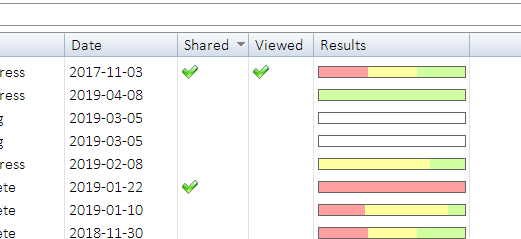
Once an inspection is viewed by the customer the shop will get an alert on their screen, as seen in the image below. This is a great feature to instantly notify a service writer that the customer has viewed the inspection and they should follow up with the customer to review the recommendations based on what was found during their inspection.
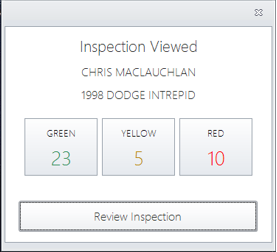
Assign a Service Writer
With this new feature a service writer can easily be added to the digital inspection. This will allow more information to be given to the customer during the inspection report. If the customer has any questions about their inspection, such as, reviewing the recommendations made during the inspection, they know who the service writer is assigned to their inspection. The customer then can call the shop and know exactly who to speak to about their inspection.
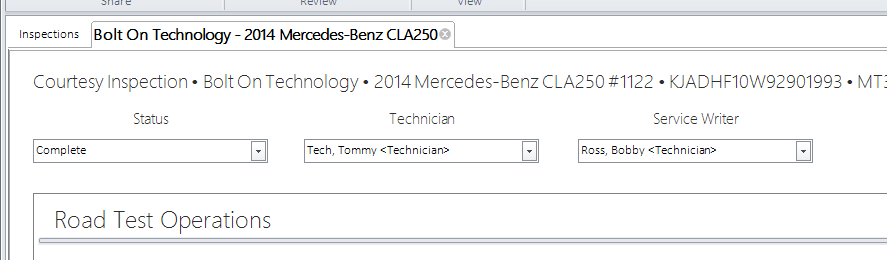
As seen in the figure below. The XOXO Car Report is the same as before, but at the bottom of the report a customer can now identify the service writer and the technician who worked on the inspection.
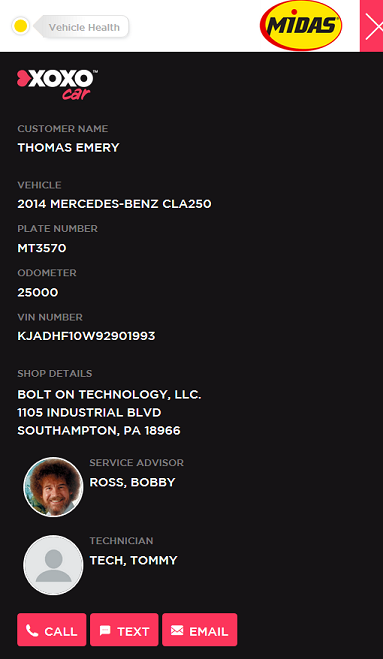
Custom Red/Yellow/Green Labels:
This new update gives the user the ability to sort their inspection reports by groups. For example, LOF would have lube, oil, and filter items in this group. This sorting mode is the default setting. The other sorting options are “red to green”, or “green to red”. Red to green sorts all urgent due items that should be repaired or replaced that appointment, then to yellow for needs attention soon, the green, which are items that have passed inspection without any issues.
The customization also gives the ability for the user to customize the title of the colored label. For example, as seen below, the user changed the red label from “Urgent” to “Due Now”. These labels can be changed to anything the user would like to set them as.
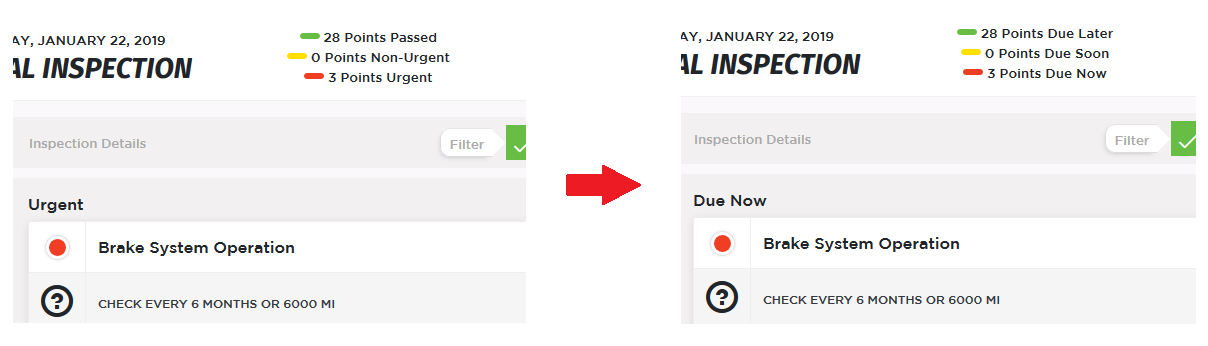




© 2025 Bolt On Auto Repair